- 워드프레스로 만든 홈페이지에 방문자에게 글과 함께 그림이 있는 간략한 요약본 형식의 목록으로 보여주고자할 경우 사용되는 방법입니다.
- 먼저 워드프레스 – 플러그인 – 새 플러그인 메뉴를 클릭하여 “Post Grid”를 설치 후 활성화를 해놓습니다.
- 새로운 목차를 보여줄 글 항목들을 새 그리드 만들기로 합니다. 아래 예시에서는 “Post”를 클릭하면 아래와 같이 해당되는 카테고리 목록이 나옵니다. “교육” 카테고리를 지정해 보겠습니다.
- 맨 위에 해당 그리드를 보여줄 숏코드가 나오며, 그 아래 포스팅 할 대상들 – 글, 페이지, 미디어 등등을 지정합니다.
- 더 밑으로 내리면 아래와 같이 그리드에 넣을 포스팅 글 상태 지정하기와 한 페이지에 있는 그리드 글 갯수, 제외할 글 등을 지정할 수 있습니다.
- 왼편에서 세번째 탭인 레이아웃을 클릭하면 각각의 글들을 어떤 방법으로 꾸밀것인지 5가지를 고를 수 있게 되어있습니다. 첫번째는 글에 있는 그림과 함께 Excerpt 형식으로 보여주기, 두번째는 마우스를 올려놓으면 뒤집어지는 방식, 세번째 Spinright는 마우스를 올려놓으면 그림이 돌아가면서 사라지는 방식, 네번째 Thumbgoleft는 마우스를 올려놓으면 왼편으로 사라지는 방식, 마지막 5번째 Thumbround는 Flat 방식과 동일하게 아무 변화가 없지만 동그란 그림 모양으로 보여주는 방식입니다.
- Flip-x 방식은 아래와 같이 그림이 뒤집어지면서 해당글의 요약본이 나타납니다.
- Spinright는 아래와 같이 글이 돌아가면서 사라지고, 해당글의 요약본이 서서히 나타나는 방식입니다.
- 다 완성이 되면 아래와 같이 해당 페이지를 클릭하였을 때, 글의 목록이 나타납니다.
업데이트 글 보기 (For more information, visit main hompage) : http://gturl.iptime.org
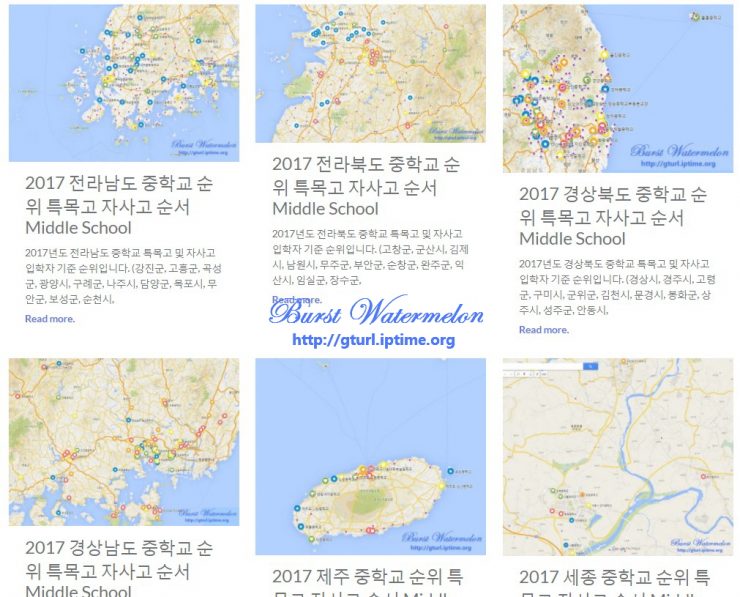










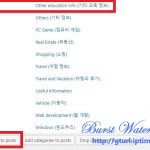
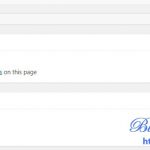
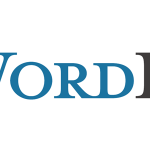
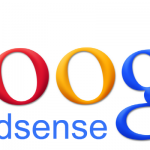
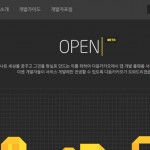
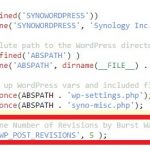
My developer is trying to persuade me to move to .net from PHP. I have always disliked the idea because of the expenses. But he’s tryiong none the less. I’ve been using WordPress on numerous websites for about a year and am worried about switching to another platform. I have heard great things about blogengine.net. Is there a way I can import all my wordpress content into it? Any help would be really appreciated!
If you are hosting your WordPress Blog by yourself. There are tools to import database which you can download from any website. click here to download tools from http://www.aquafold.com.
If your Blog was on a official WordPress site, you don’t have access to database, then you have to create a XML file and import and export it from WordPress to BlogEngine.NET.
To create XML you need to follow these steps:-
1 Download the WordPress BlogML Export 2.0 (Click here to download it from http://www.blogml.codeplex.com)
2 Replace export.php with the “above” downloaded one.
3 Export the post from your WorldPress
4 Import XML file through the Import/Export option in the BlogEngine
Note: While Exporting Your posts there can a lots of posts which you may not require. you can remove those before importing XML file into BlogEngine.